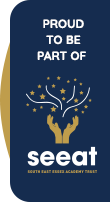Class Dojo
What is Class Dojo?
Class Dojo is a classroom communication tool, it has many functions available which are free to use for educational purposes. The main purpose of Class Dojo will be to facilitate communication between children, teachers and parents during this period of school closure. Activities will be set by teachers and children can upload their responses to the activity. Teachers and parents can comment on the submitted work. The work then forms part of the child’s portfolio. Direct messages can be sent from parents to teachers where support is required with an activity.
For support with Class Dojo, please email classdojo@hadleigh-jun.essex.sch.uk
To check the service status of the Class Dojo website / app, please check: https://status.classdojo.com/
/i/video/ClassDojo/Overview_video_for_Yr3.mp4
Setting up and using Class Dojo step-by-step guide
Step 1 – Please await an email directly from Class Dojo. Please check any junk/spam folders you have. If the email has not arrived, please email classdojo@hadleigh-jun.essex.sch.uk, stating your child’s name and the email address at which you were expecting to receive the email. This will then be manually re-sent to you by Mrs Stapleton. You can also change the email address we have initially linked to your child's account by clicking on your own account settings (after setting up the account) and updating your email address to a preferred one.
Step 2 – set up a parent account using the link provided in the email. You can either download the app to a smartphone/tablet or use the website version. When the website/app opens, please be aware Class Dojo does try to promote a paid for version to use with your children at home, you should ignore these adverts as the educational features are entirely free.
/i/video/ClassDojo/PARENTS_signing_up.mp4
Parents with multiple children at HJS
You will receive an email for each of your children. Please only set up one account by clicking on the link within one of the emails. When your first child is visible in the app/website, you should then click on the second email you were sent and choose Log In, instead of Sign Up. This will then link both children to the same account to make it easier for you to manage. This process can be repeated for a third child if required.
/i/video/ClassDojo/PARENTS_with_multiple_children_at_the_school.mp4
Step 3 – once your child’s teacher or Mrs Stapleton has seen that you have ‘connected’ to Class Dojo your child will be assigned into their class group and a link will be sent to you in your Messages which contains three ways to load your child’s account. We hope for these messages to be with you within 24 hours of you setting up your account. These should be treated as a password and not shared with anyone else as it will provide direct access to your child’s work.
/i/video/ClassDojo/PARENTS_opening_the_childs_account_using_a_website.mp4
Step 4 – In the app version, there will be the option to switch between the parent and child view by clicking on the person icon in the top left corner. In the website version, the original link to the child’s account will need to be opened each time. It is suggested that you add this page to your favourites/bookmarks on your browser to make this process easier.
/i/video/ClassDojo/PARENTS_using_the_Andriod_app.mp4
Step 5 – as a parent you will be able to view the School Story, the Class Story and your child’s portfolio of work. The portfolio consists of work that your child has submitted to the teacher and the teacher has ‘approved’. Therefore, there may be a delay between your child submitting work and it being visible to you. Teachers and parents can ‘like’ and comment on a child’s submissions. A new feature being made available soon is the ability for children to comment on their own work. Parent accounts also have the option to directly message a teacher. Please be aware that messages sent to the teacher are not visible to any other teacher assigned to the class (e.g. where a class has two teachers), so you may in some instances need to send both teachers the same message if relevant.
/i/video/ClassDojo/PARENTS_seeing_childs_work_and_comments.mp4
Step 6 – teachers are able to manually add a second parent to your child’s account. Please let the teacher know via a message, or email classdojo@hadleigh-jun.essex.sch.uk , if you wish for this to happen (please provide child's name and the second parent’s email address). Please be aware that parents are unable to view each other’s message communication with the teacher (they can however view comments left on work), so some families may prefer to share one account.
/i/video/ClassDojo/PARENTS_children_submitting_work.mp4
Frequently Asked Questions
My child can't see their To-Do list on the app
Please ensure you have switched over to the child's account. To do this select the person icon and click on the child's name. Parents do not have the facility to view the To-Do activities nor submit work on behalf of the child.
The app keeps saying I have 3 points available to award to my child. What does this mean?
The educational features within Class Dojo are free. The app (and a small box on the website version) does promote the paid for facility for home use, by displaying adverts and 'manage goals'. Please close the adverts and ignore any messages to sign up to Beyond School, as this is the subscription based service and not free beyond the initial 7 days.
I have signed up to view my child's account, but would also like to for my partner to be able to access it. How do I do that?
Please refer to Step 6 above for how this can be achieved.
My child has uploaded their work to an activity, but now we can't see it anywhere?
The teacher will 'approve' the work before it comes visible to parents within the portfolio area. Once it is visible, teachers and parents can 'like' and comment upon the work.
This area will be populated with more support as questions arise.